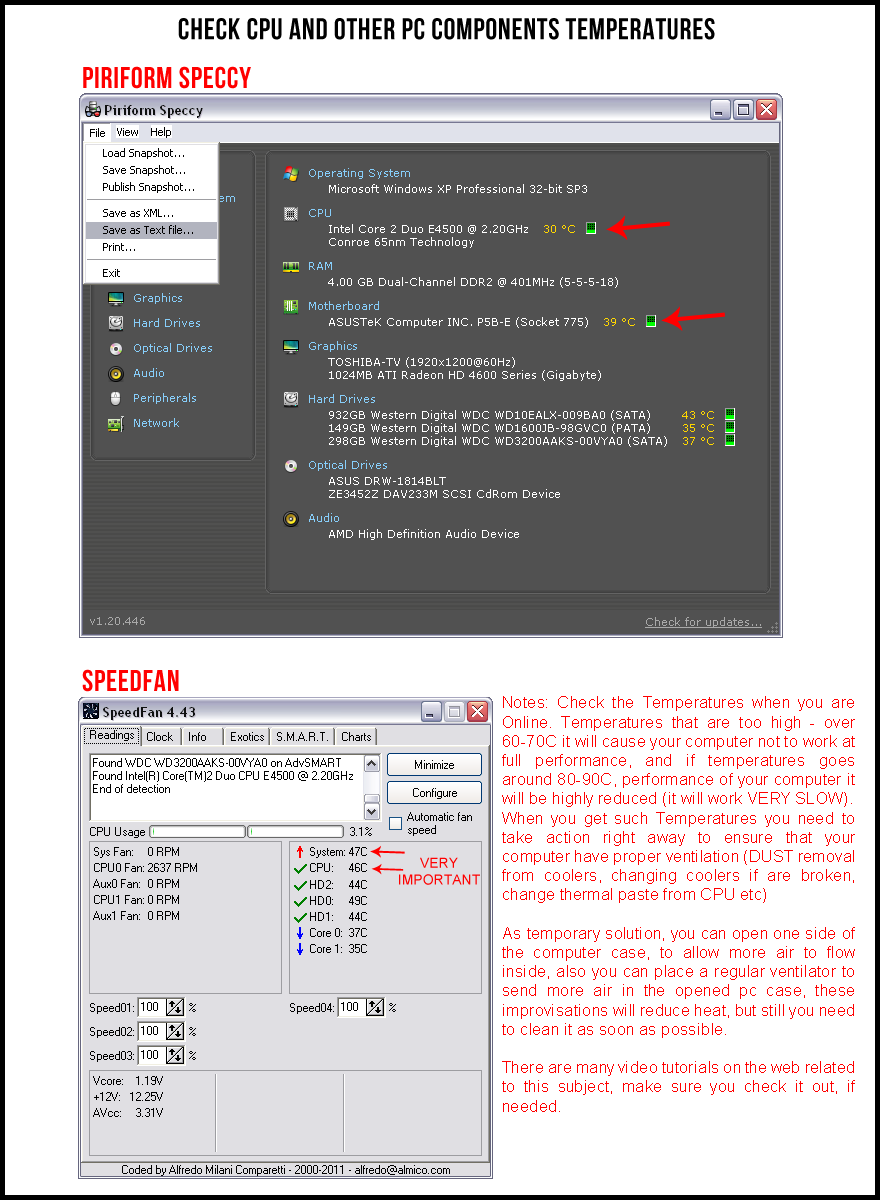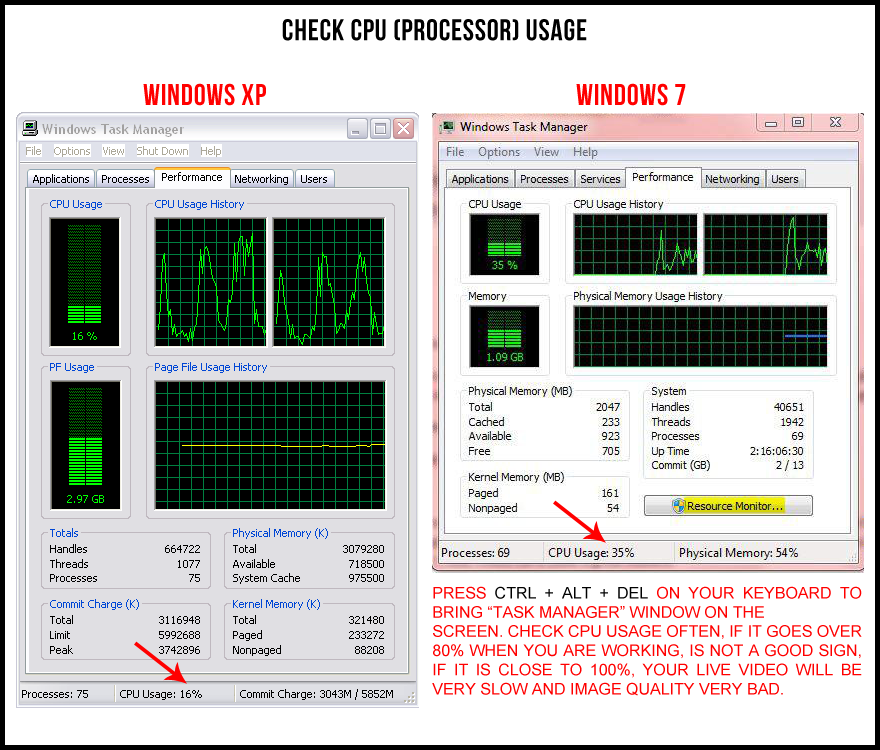Computer and internet related problems
Technical problems are the ones that can affect any model activity and if the model doesn’t realize fast that she has issue with her computer, internet, camera etc, her sales will drop down dramatically. No matter how good you look, no matter how much you work, if you have technical problems and your live cam is moving slow or is very bad quality, most of the customers will AVOID your PRIVATE SHOW ROOM.
It is very important for any model to learn some basic things about how to check their computer, internet, webcam etc.. to make sure everything is fine.
Keep your computer hardware components SAFE from Voltage Spikes (electric line fault) or Electric Line interruptions
Protect your Computer from Voltage Spikes on the electric line. These are common all over the world and in time can and will damage various hardware components of your computer: mother-board, hard drives, video card etc.
Extension block (extension outlet, power strip) with built in Surge Protection have decent prices and can be found in any electric store. Keep in mind to buy quality product and make sure it has built in protection. Make sure you connect all the cables that are related to the Computer to the Extension Block with Surge Protection. Also if you have Monitor + TV attached to your PC, make sure you also plug the TV in the Extension Block as the Voltage Spike can hit your TV and than your Video Card. For even more protection you can attach the Extension Block to an UPS (Uninterruptible power supply), so you will have double protection and also you will have 5-10 minutes to shutdown your computer properly in case of electric failures (power line interruption)
Restart or Shut-down your computer properly
Don’t Restart or Shut-Down your computer directly from it’s CASE buttons, unless the computer is totally frozen. Many will push the physical buttons on the computer case because is faster, but these habits can and will harm your Operating System in time (it can even affect hardware components – Hard Drives for example). Close all your applications first, after that restart or shut-down computer from Windows OS options, even if it this action takes longer.
DUST can be one of the biggest enemy of your Desktop PC or Laptop. Learn to diagnose your computer in order to ensure that is working at optimal performance.
A common problem with any computer and especially with laptops is the ventilation, if the CPU and other components are not cooled properly, your computer will not perform properly. It can happen with any computer no matter how powerful it is. In a few months of running daily, dust will accumulate everywhere, while desktop computers can resist more before requiring cleaning and oiling the coolers, the laptops are usually getting full of dust very fast.. in few months, and after 1 year in many cases the ventilation holes inside the laptop are fully covered with a thick coat of DUST, meaning that your computer will OVERHEAT, the cpu temperatures go very high, your laptop will be very warm, resulting in a very poor performance. You need to CLEAN your desktop PC at least once per year and your laptop at least once at every 6 months. For the laptop, don’t keep it on soft surfaces, to ensure that ventilation holes are not covered (don’t put it directly on bed), buy an extra cooler for your laptop, there are cooling pads that connect to laptop usb, and it can reduce laptop heat – but even with these cooling pads you still have to remove dust from ventilation once at 6 months. Laptops were designed for Mobility, with a average usage of 2-3 hours per day, it can probably stand 2-3 years before requiring cleaning, but in Video Chat as the laptop is used like a desktop pc, more than 8 hours per day, and in many cases the laptop is rarely shut down etc.. the dust will accumulate much faster.
Ideal for this job is to use a desktop pc as primary because is easier to be cleaned, is easier to be fixed, can run more time before it needs cleaning and is much cheaper in comparison with a laptop with same power. Laptop can be used as secondary device, when needed, for example when you want to broadcast from some other room, location etc..
How to check CPU temperatures and CPU load?
To check the CPU load at any time, simply press CTRL + ALT + DEL on your keyboard, the Task Manager window will appear and you can see the CPU load. Check it often especially when you work. If you see that CPU load is over 90%, is not a good sign, and you need to determine why it goes that high.
Next step is to check CPU temperatures (and other pc components temperatures: Motherboard, GPU, HDD etc) – if the mother board don’t come with a software to check CPU and Mother-board temperature, you can use SPEEDFAN or SPECCY, both are free software, to check out these info. SpeedFan also shows the CPU load, you can keep it on the screen to constantly monitor CPU load and Temperatures. As a general rule, a proper cooled computer, when no application is running it shouldn’t go over 35-40 Celsius degree, also when you work, CPU being used by cam sites applications plus splitters plus other things you might have opened, if the CPU temperature goes over 60 Celsius degree, these are signs that cooling is not optimal, and if the temperature goes over or close to 80 Celsius degree, you are in serious trouble, the CPU will not perform properly at these high temperature and you need to fix your ventilation (clean dust, clean cooler, replace cooler if needed, replace thermal paste etc). As temporary solution, you can open one side of the computer case, to allow more air to flow inside, also you can place a regular ventilator to send more air in the opened pc case, these improvisations will reduce heat, but still you need to clean it as soon as possible.